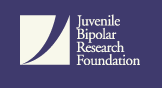|
When I click on the link to view my score sheet, nothing happens. What's going wrong?
Our score sheets open in what's commonly referred to as a "pop-up window," or a new window that appears after you have clicked on a link within the primary window (or Web page).
Because online advertisers use the pop-up window to subject users to ads involuntarily, most Web browsers now come with a feature that allows you to block pop-up windows entirely.
Though this may keep unwanted or bothersome pop-up windows from disturbing your browsing session, if you're trying to view your score sheet for the CBQ or Jeannie and Jeffrey questionnaires, they will also impede this process.
Follow the instructions below to allow pop-up windows in your browser. If these instructions do not meet your needs, please send an email to list-admin@jbrf.org for additional assistance.
Firefox 1.x (Windows/Mac OS)
1. In Firefox's URL window, highlight the entire web address of the current page, then go to Edit, then Copy in the toolbar at the very top of the web browser.
2. Select Options.
3. In the left panel, select Web Features.
4. In the Web Features dialogue box, check to be sure the checkbox next to Block Popup Windows is selected.
5. Click on the button that says Allow Sites.
6. Paste http://www.jbrf.org in the field to include it on the list of Allowed Sites.
7. Close all dialogue boxes.
Safari (Mac OS)
1. Go to the Safari menu and uncheck the Block Pop-Up Windows option.
Internet Explorer 6.0 (Windows)
1. Look for the Information Bar just above the content and below the toolbars. It should show a warning that a pop-up has been blocked.
2. Click on this bar and choose Always Allow Pop-ups from This Site to configure IE to allow pop-ups.
3. To check your pop-up settings manually, open Internet Explorer and click Tools > Internet Options.
4. Click the Privacy tab at the top of the window and then the Settings button at the bottom of the Pop-up Blocker section.
5. Make sure www.jbrf.org is in the allowed sites list. If it is not:
6. Enter www.jbrf.org in the Address of Web site to Allow box.
7. Click the Add button.
8. Click Close and then OK to go back to the Internet Explorer main window.

|